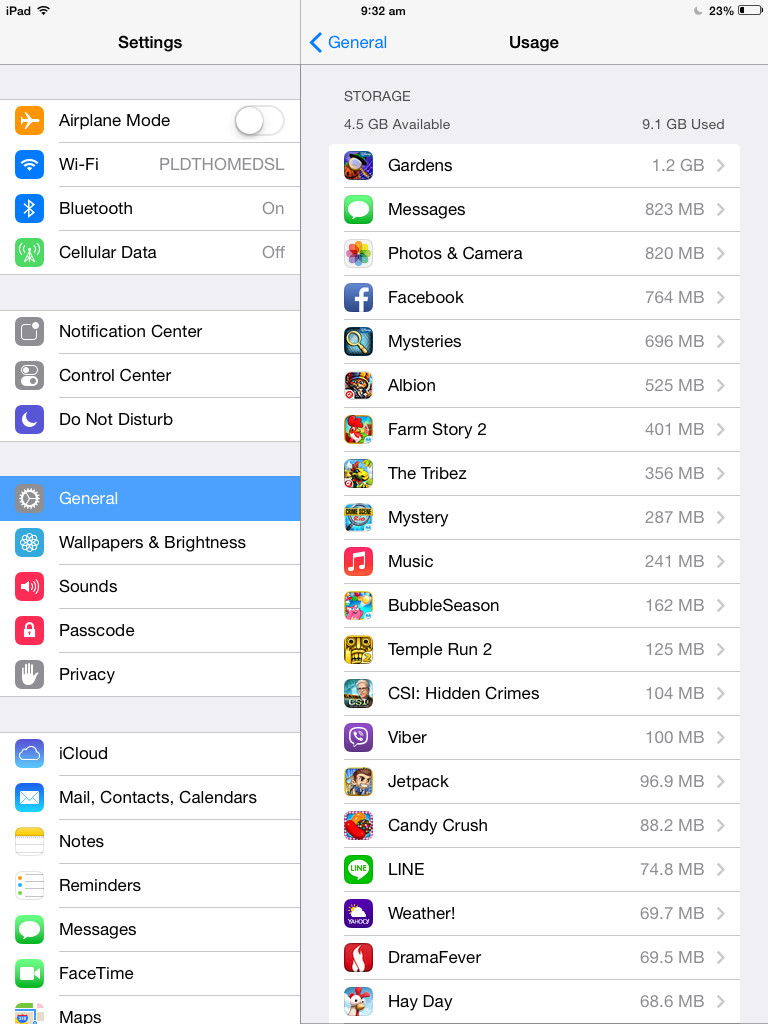 Here's a simple way on how to declutter your device and promote additional free storage for other important apps you are looking at downloading in the near future.
Here's a simple way on how to declutter your device and promote additional free storage for other important apps you are looking at downloading in the near future.Click Settings, select General and tap on Usage. From here you will see your available and used-up space and which application contributes mostly on that used-up space. Look closely and review each one.
You have the options in deleting some of these applications that you don't use much often or might have forgotten to access for quite sometime. Look through the list and decide if you still would want to keep an app or two and delete those you would like to discard to free up more space.
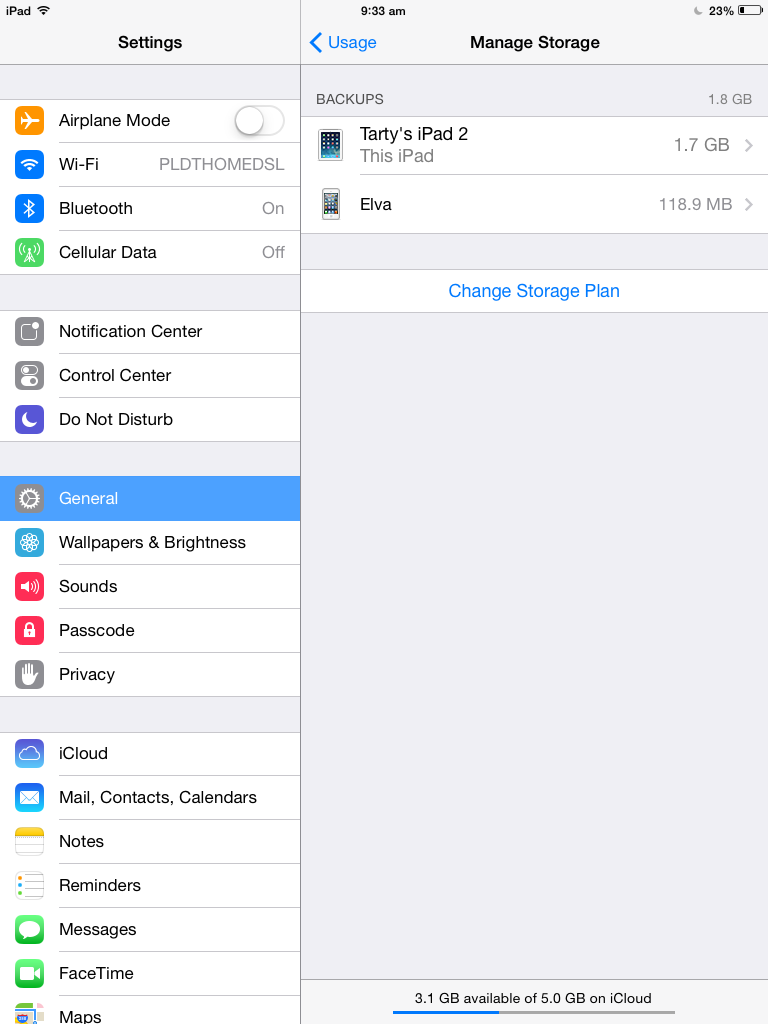 Every data being kept on your device is coupled with an app which comes whenever you download them.
Every data being kept on your device is coupled with an app which comes whenever you download them. You may also tap on the Manage Storage and see through which apps are actually being backed-up. You may want to buy additional iCloud storage if you do not want you iPad or your iPhone backing-up directly on your device and use iCloud service instead. The idea here is to maximize your device storage capacity by focusing on which app or things you'd like your gadget to save and a few others goes to your iCloud storage.
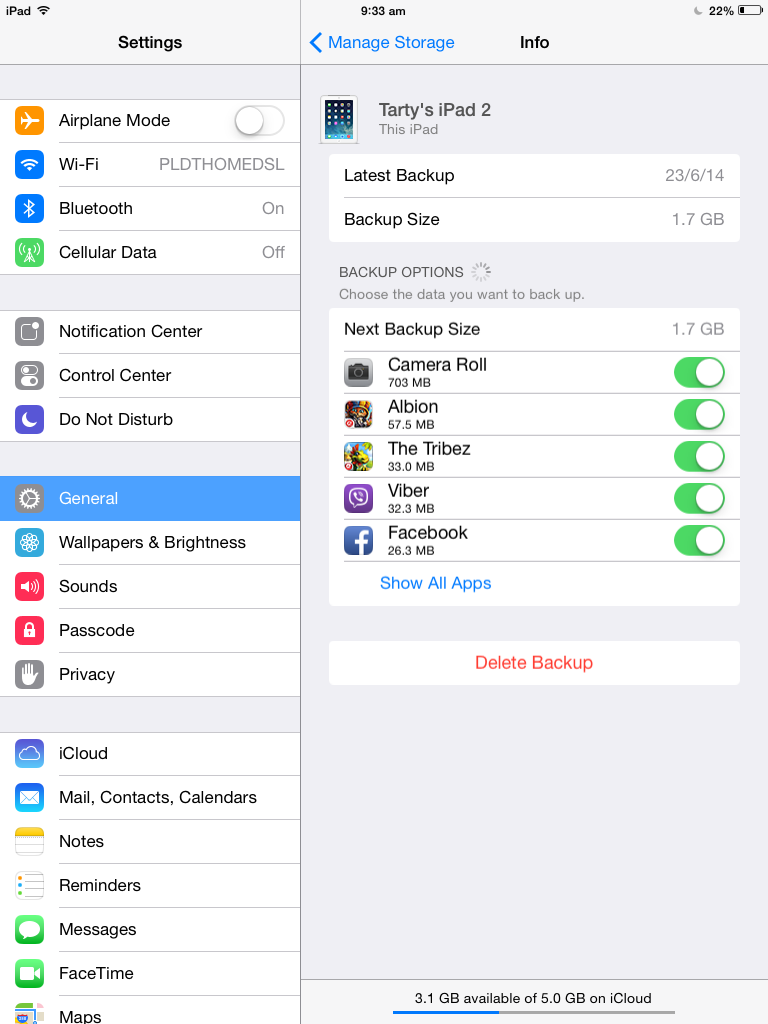
Removing unwanted apps instantaneously free up space, but if you still need to free up some more and finds your remaining apps worth keeping. You may turn and look for your saved songs, movies and photos. What you can do on these on the other-hand is to put them or save them in to your computer instead of deleting them. deleting a photo is like deleting a memory or a part of you. I definitely don't delete a single photo, i keep them safe so that whenever i would like to browse for memories i would turn to my picture folders on my pc. The same thing goes for songs and movies, save them for future's use.
No comments:
Post a Comment